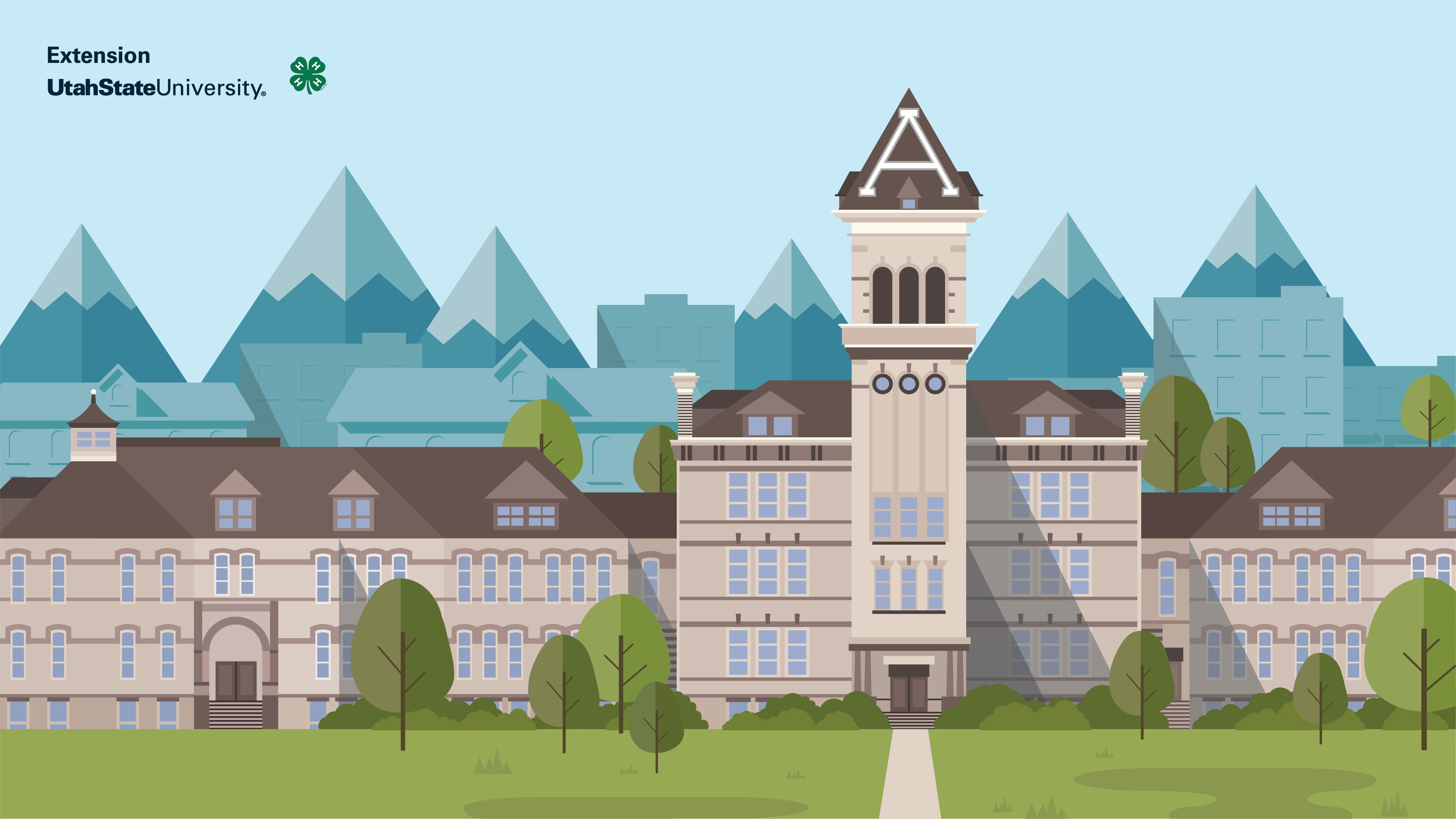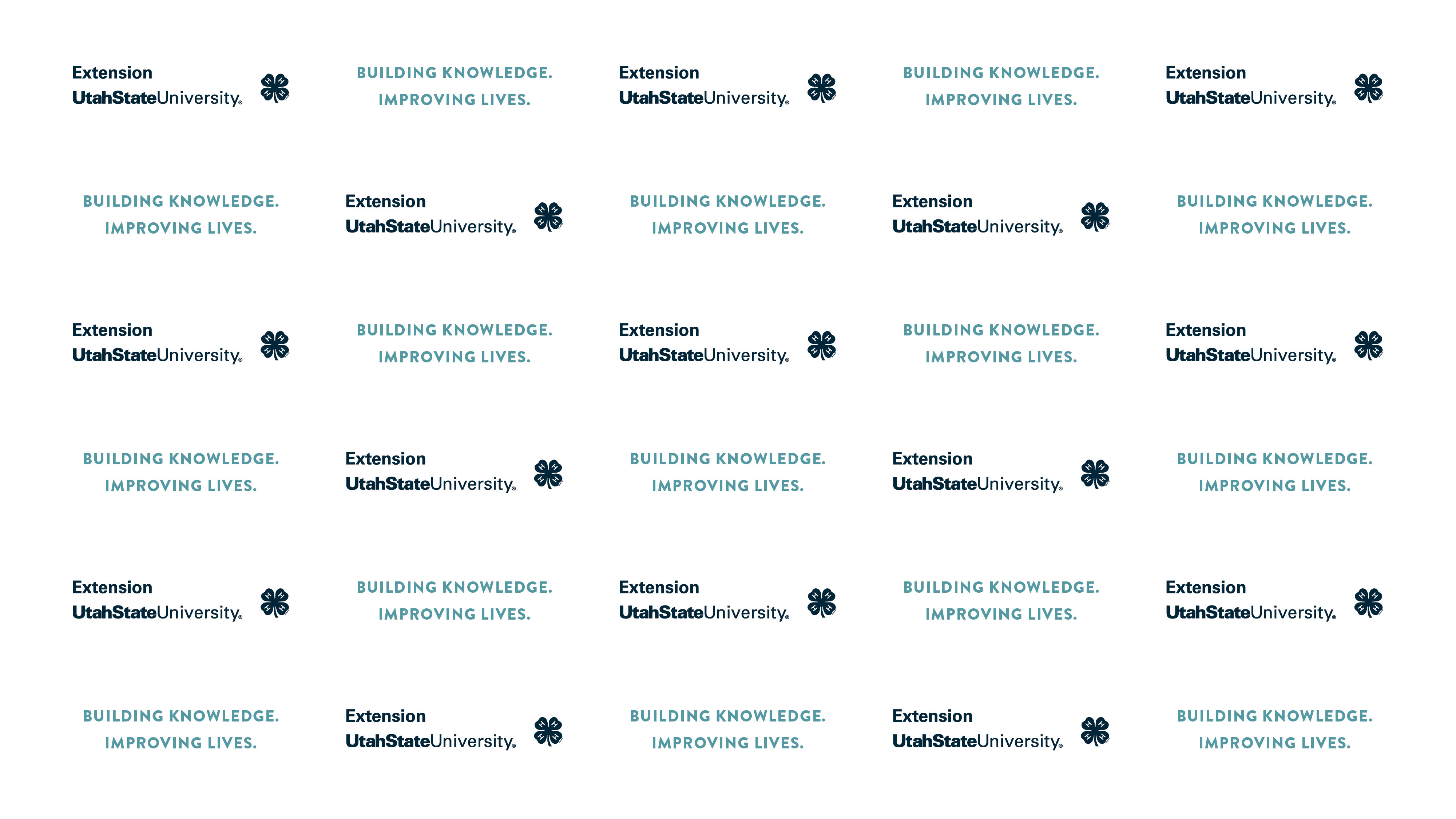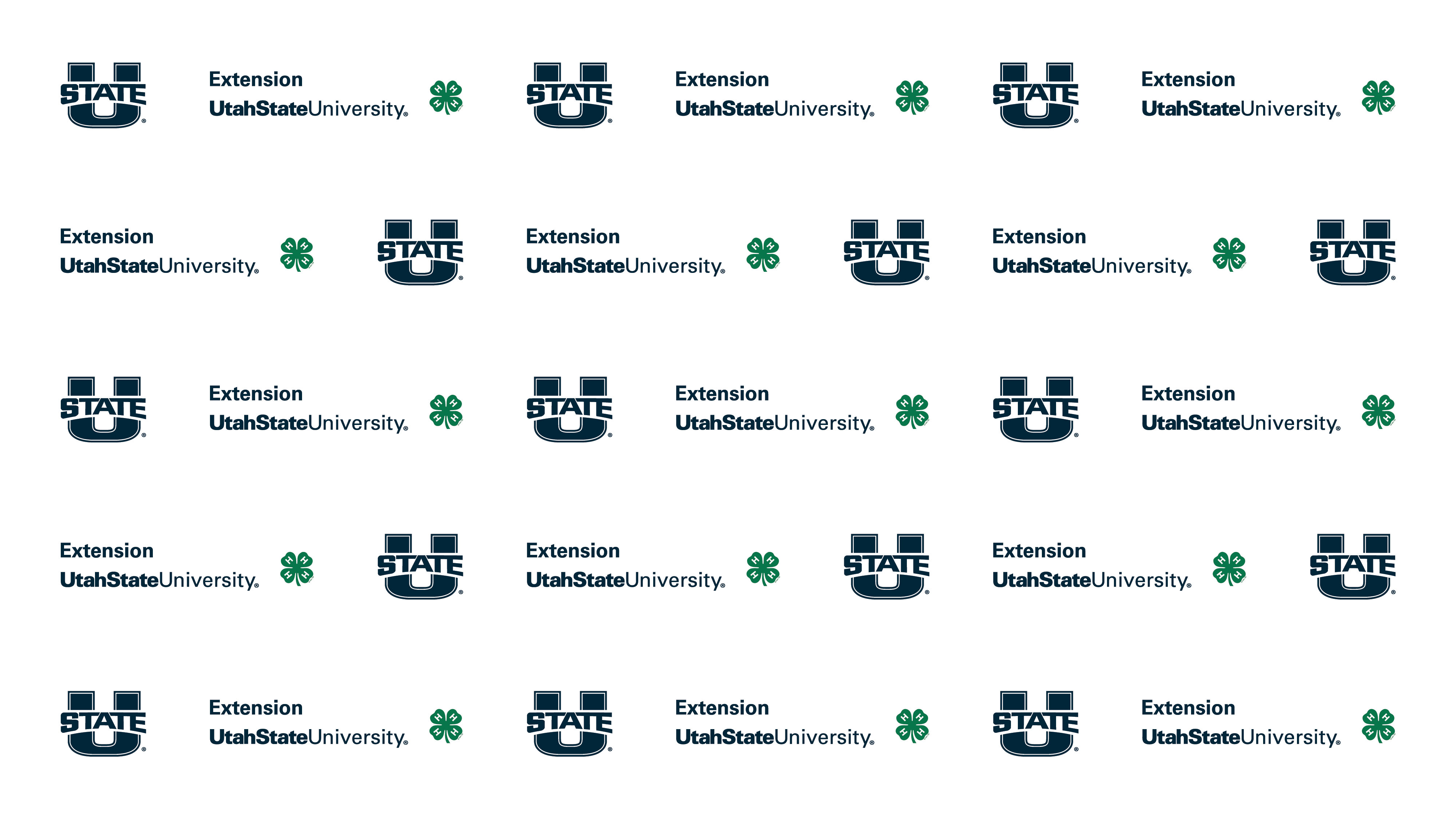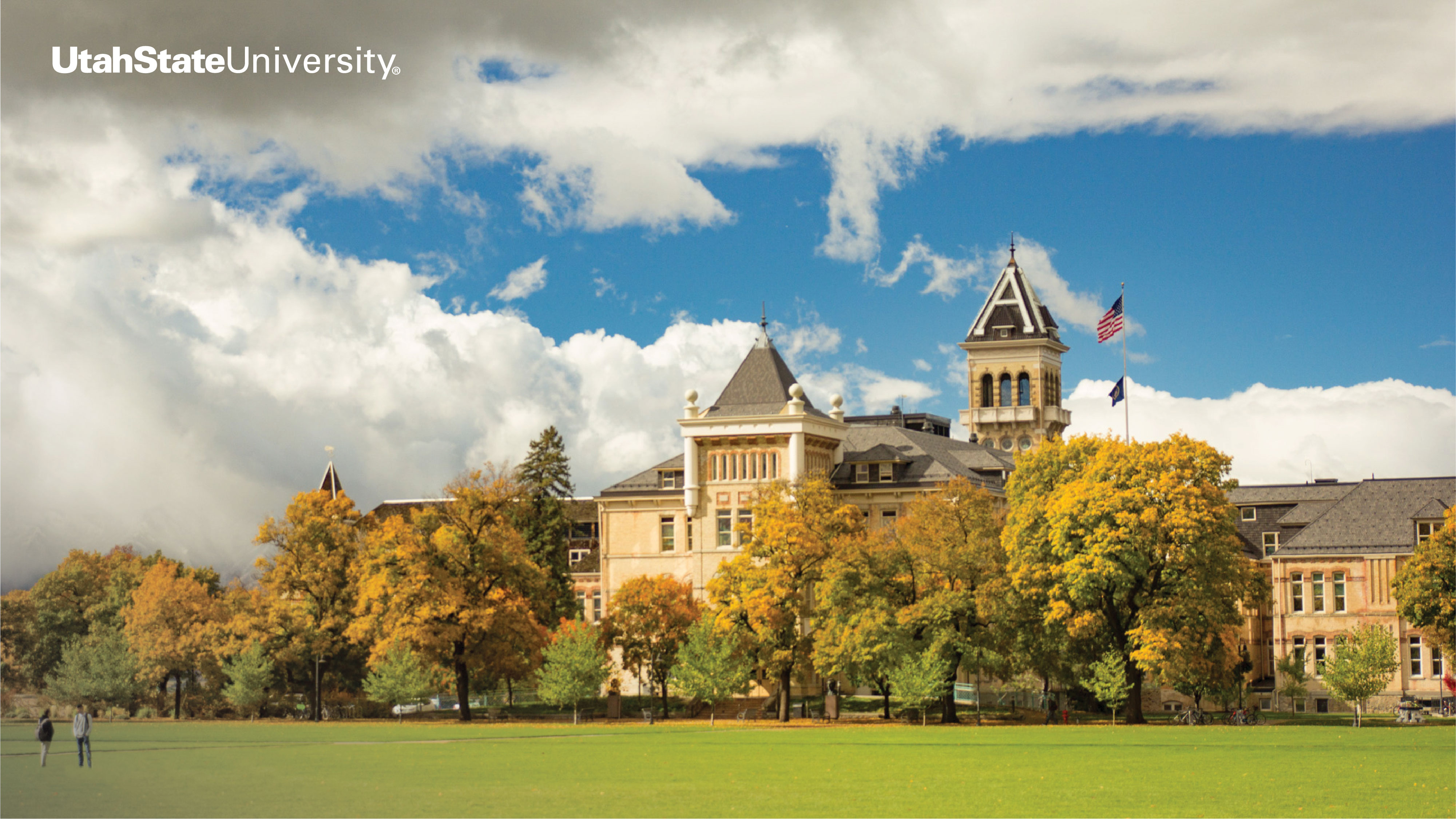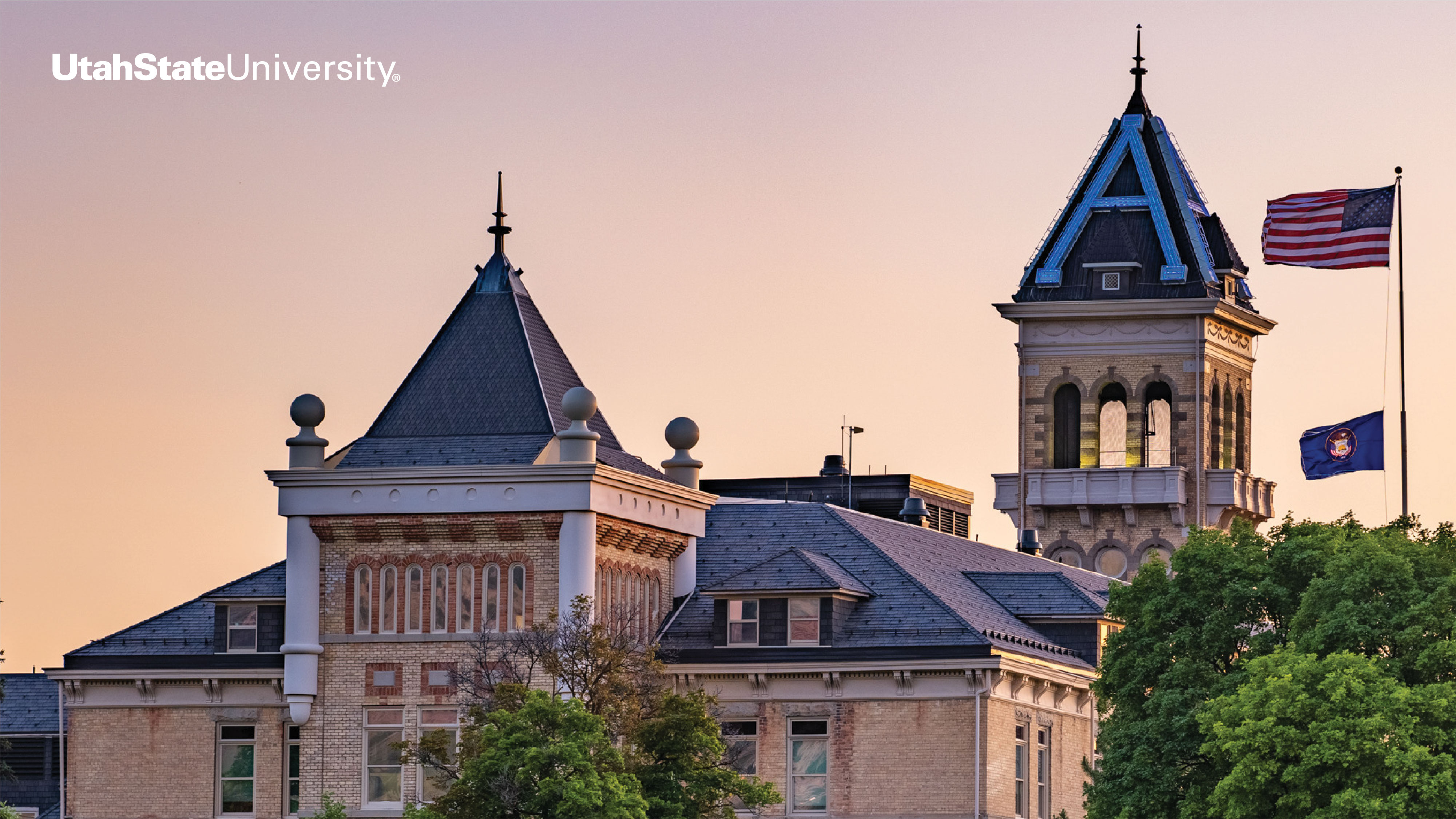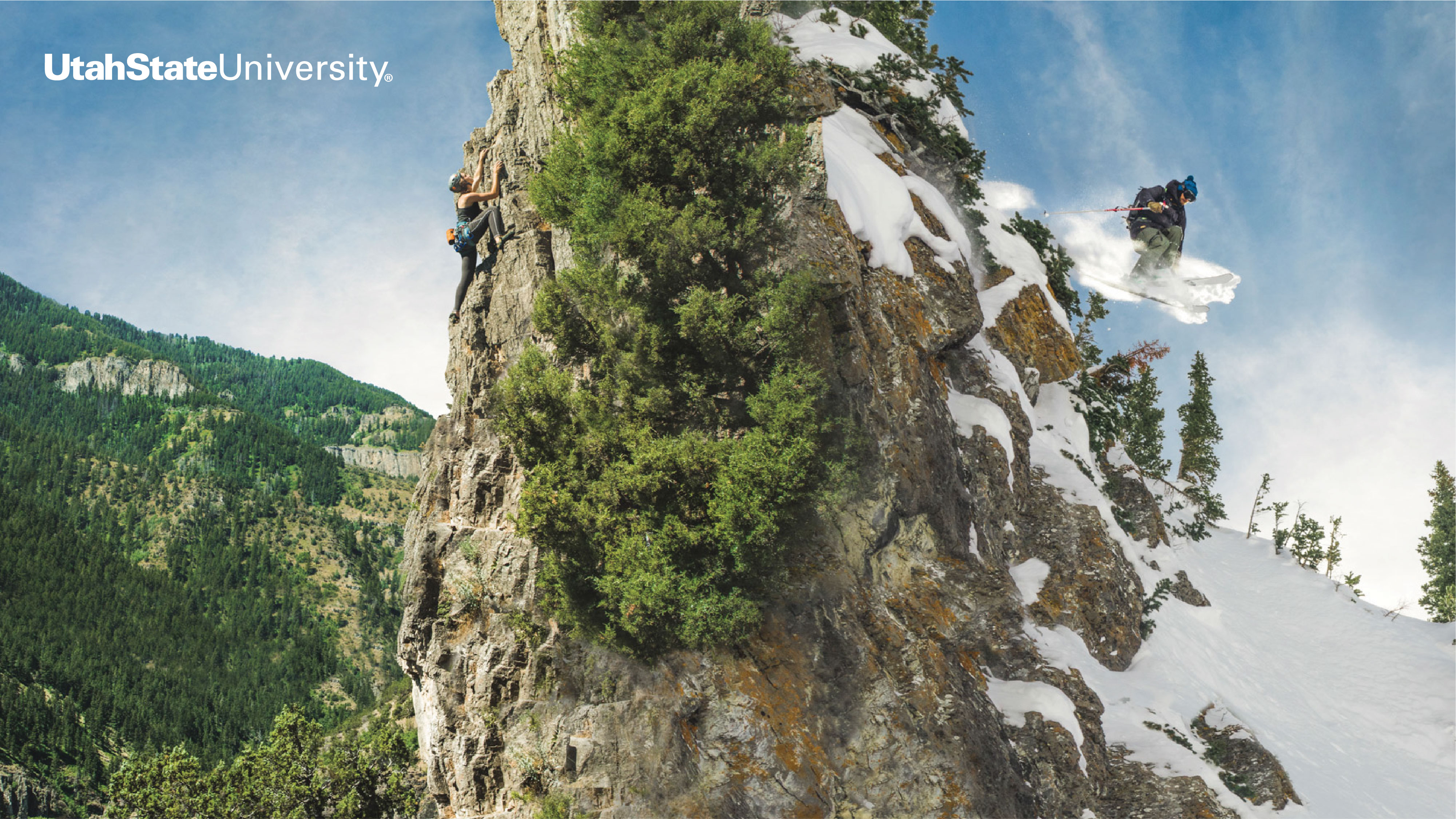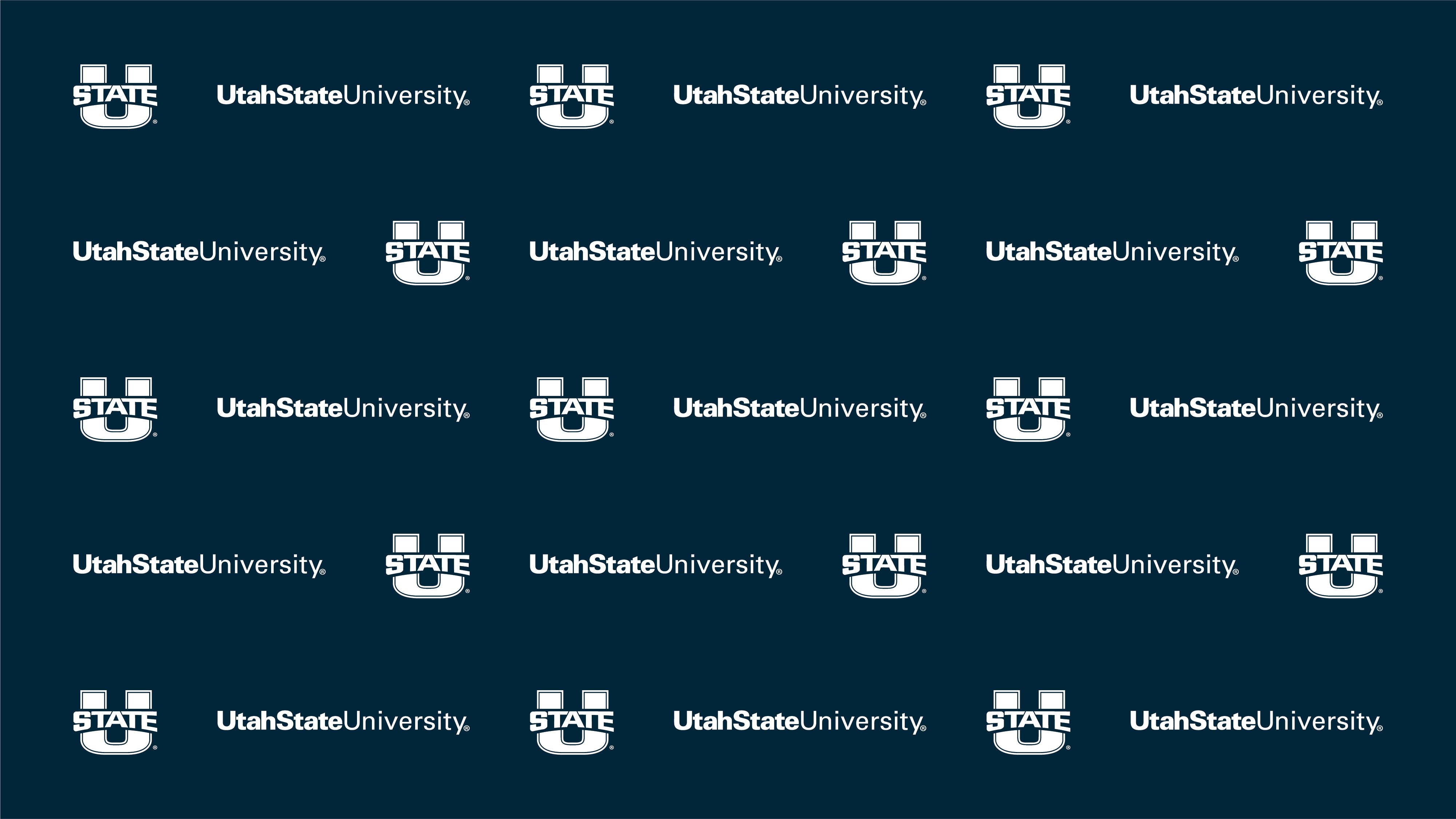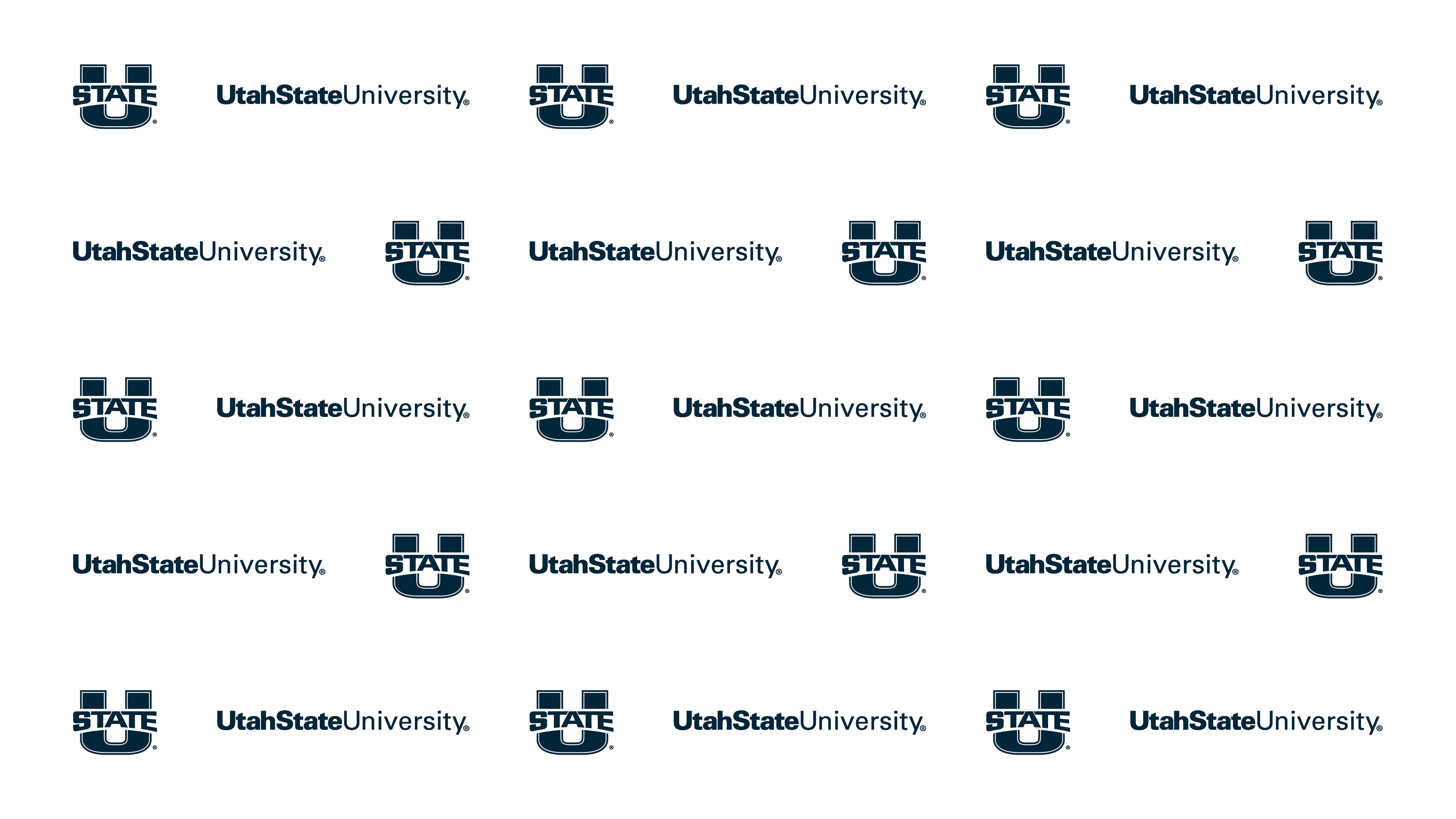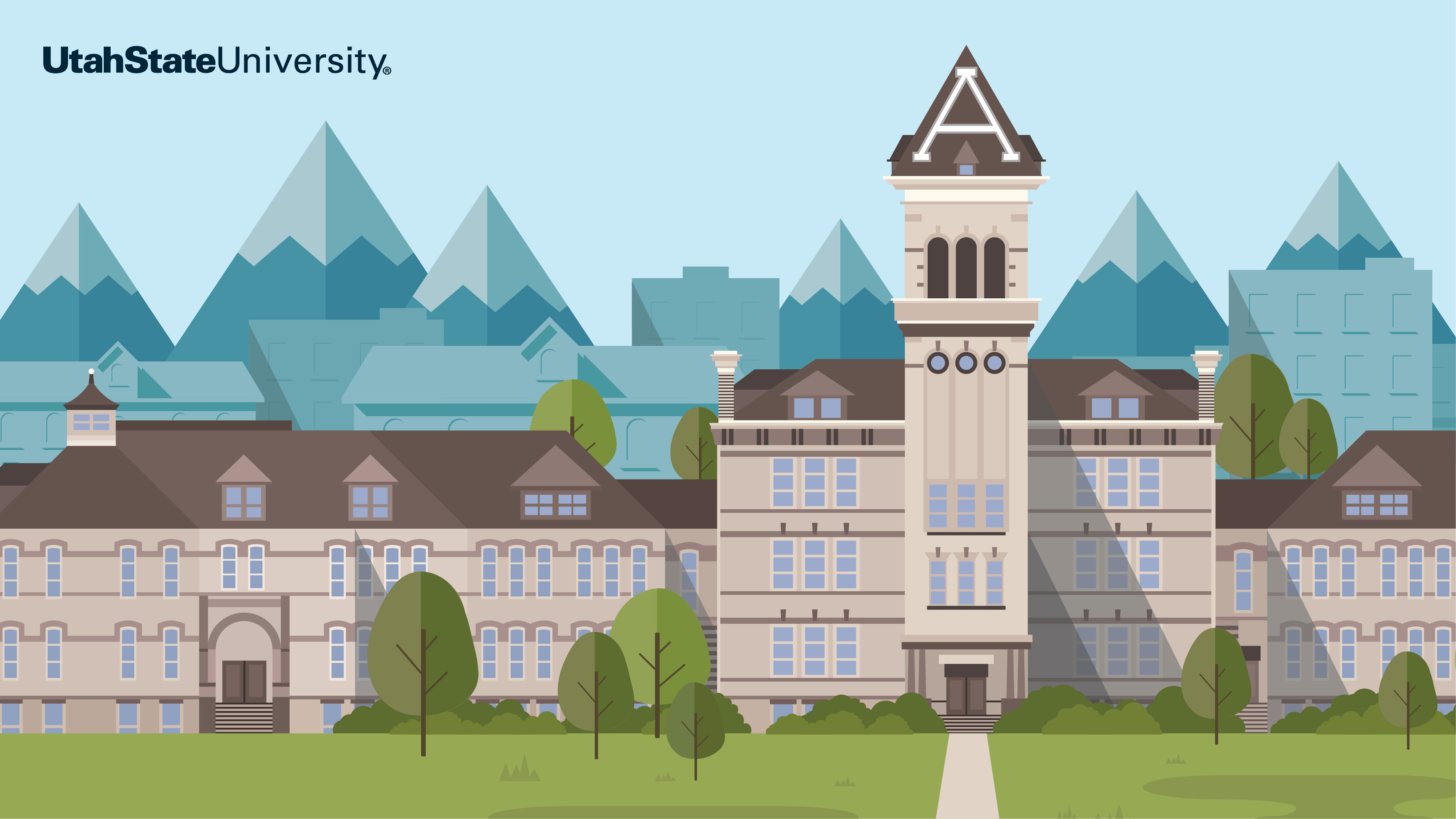Zoom Virtual Backgrounds
USU Extension
The COVID-19 pandemic is changing how we live our lives. It has become common for all USU Extension community—faculty, staff, and employees to utilize video conferencing software like Zoom. However, while you are physical distancing, one thing doesn’t have to change: you can stay connected to USU by using a Utah State University themed Zoom “Virtual Background.” Several options can be downloaded below.
Zoom Background Gallery
Extension Backgrounds | USU Backgrounds
Click on image to Download
USU Extension Backgrounds
USU Backgrounds
How to Install a USU Zoom Background
Save a Background
- Simply 'click' on any above image to download. Or you can 'right click' and choose "Save Image As" to download it to your computer.
Add a Background(s) to Zoom
- Go to Zoom at zoom.usu.edu, join an existing meeting link or open the desktop application on your PC or Mac.
- If you do not have Zoom loaded onto your computer you can download Zoom here.
MAC
On a Mac when you start or enter a Zoom meeting press your “Command key ⌘” and “comma ,” a window will pop-up with the menu option “Virtual Backgrounds” menu option on the left.
PC
On a PC when you start or enter a Zoom meeting click the “up arrow” next to "Stop Video" and select "Choose Virtual Background" menu option.
MAC & PC
- Click on the “Virtual Background” menu option and then click the "+" next to "Choose Virtual Background" to select the USU background that you saved to your computer.
- Be sure to uncheck the "Mirror my video" box option under Video Settings.
Technical Assistance
Make sure to position yourself against a solid-colored background. (Note: Higher quality cameras result in a better virtual background effect.) Please refer to the Zoom Help Center if you experience any issues.
Zoom Help Center